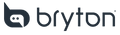The Live segments you have starred on your Strava can automatically sync to your Bryton device.
Requirements:
- Strava subscription
- Rider S810
- Rider S510
- Rider S800
- Rider S500
Connecting your Accounts
- Navigate to your Bryton Active app's settings and select Profile > 3rd Party Connection > Strava.
- Connect to Strava and you will be prompted to log into your Strava account or create one if you do not have one.
- Accept that the Bryton app can connect to your Strava account.
- After connecting to the Bryton Active app, your routes/live segments from Strava can be synced to your Bryton Active app.
To sync your Strava live segments to device:
- Go to Courses (+ icon) on the bottom of the screen.
- Tap on Live Segments.
- Bookmark segments you want to compete to add them to "My Segments".
- Click to sync all segments in "My Segments" to the device.
All bookmarked segments will be listed in the “My Segments” tab. If you want to remove live segments from the device, unmark the segments to remove them from "My Segments" and your device. Please note that only 50 segments can be synced to a device at a time. If you don’t see your segments displayed in the Bryton Active app, ensure they are starred in Strava, not a negative gradient.

Getting Live segments onto your Bryton Device
- On your device, select the Gear icon and select bike settings. From there, select ride profile > Ride Config > Live Segment.
- Select the live segments you want shown/hidden on your device.
- Select your segment competitor (auto, KOM, QOM, Carrot, Wolf, PR, etc).
- You can switch between these options on the device, by going to bike settings > Ride Config > Live Segment.
- You can disable or enable the entire "SLS" feature, choose competitor, and enable/disable each segment. Before SLS is triggered (reminder pops up), you can switch between roles. Once it is triggered, it will keep the role. Users can change the role, but it will only work for the next segment.
- Go back to the start screen of your Bryton device and start your activity.

Using Live Segments during the ride
- As you approach the Segment, your device will alert you that you are approaching it and count down the distance until you get there.
- When you reach the start, your computer will alert you that the segment is starting, including the competitor/time you are challenging, and the pace required to beat the time.
- During the segment, a custom screen will display your time ahead or behind your goal time, your current pace, and distance remaining. This screen is customizable to add more data.
- After completing the segment, you will see if you beat your goal time, what time you hit, and how far ahead or behind you were of your goal. It will also show you if it's a new PR.
- You can view details about any live segments from the Strava Live Segments section of the app for your device.